IEC 62056-21 Power Meter Data Logging
Problem scenario:
My goal is to read values from the "Iskra Emeco MT860" power meter using the IEC 62056-21 protocol.
Requirements:
- Advanced Serial Data Logger or Data Logger Suite Professional, Enterprise, or the trial version.
- IEC 62056-21 plugin for the data logger (you need to download it separately).
Other our articles may help If you have power meters or other devices with MODBUS or Bacnet/IP.
Background:
This high precision power meter may be shipped with the IEC 62056-21 interface. It is the simplest data exchange interface. When a computer sends an initial request, the device returns all data (the "Readout" command). So, you only need to connect the meter to your computer.
It is assumed that:
You've connected the device to your computer using an RS232 or RS485 interface. Usually, devices use the IEC 62056 protocol in conjunction with an optical output. In this case, you need a converter to RS232. Your device may allow configuring a device address and an initial baud rate.
Also, you need documentation for your device. It should contain information about values and their OBIS codes. It is the annex "A" (page #57) for IskraEmeco MT860.
Solution:
1. Configure the COM port connection settings. If you didn't create any configuration yet, click the "Green Plus" button in the main window. The standard communication settings are:
Baud rate: 300 (but some devices may have a custom setting).
Data bits: 7
Parity: Even
Stop bits: 1.
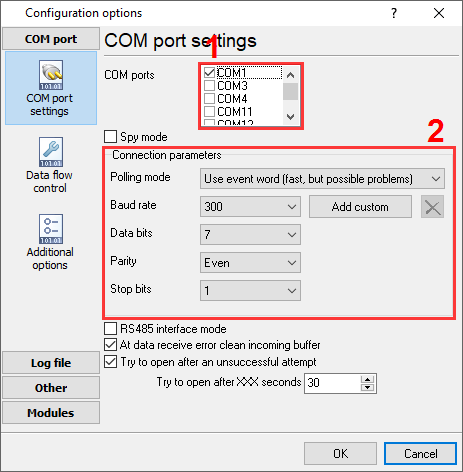
Fig. 1 COM Port settings
2. Enable the "IEC 62056-21" plugin (fig. 2).
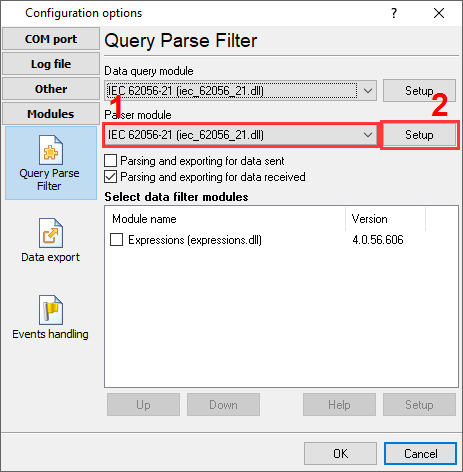
Fig. 2 IEC 62056-21 plugin
3. Configure the "IEC 62056-21" plugin by clicking the "Setup" button closely to the drop-down box (fig. 3).
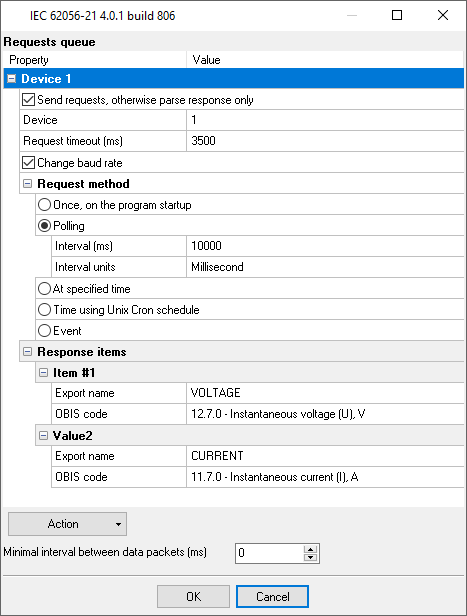
Fig. 3 Requests queue.
4. Load the queue from the attached XML file by clicking the "Action - Load" button. This queue allows reading two basic values from the device, but you may add more. Note: you may delete all response items. In this case, the program will read all possible data. Also, you may load the full configuration using the "File - Restore configuration backup" menu item in the main window.
5. Adjust the polling interval as you want.
6. If you just want to write the parsed data to a file, then make the following changes:
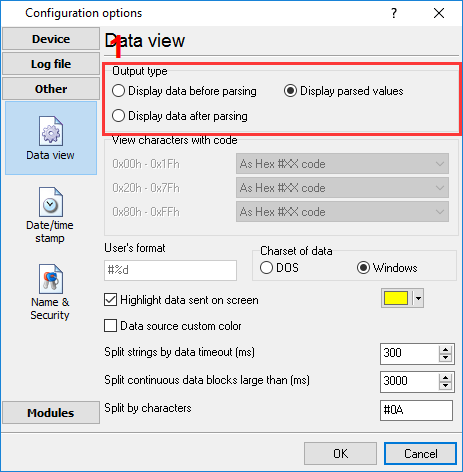
Fig. 4 Data view mode
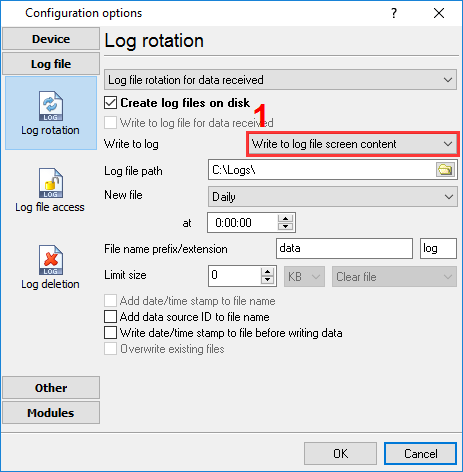
Fig. 5 Log file settings
7. If you need to write the parsed to Excel or a database, then you may continue using links below. All data export plugins use parser variables. TYou've defined these variables' names in the "Export name" field (fig. 3).
Related articles: IEC 62056-21 Power Meter Data Logging
MODBUS RTU, MODBUS ASCII, MODBUS/TCP
- MODBUS power meter data logging (easy method)
- Sunspec-compatible MODBUS power meters, inverters (easy method)
- MODBUS RTU/TCP polling: Configuring master station Tags: MODBUS RTU, MODBUS TCP, requests, response items.
- MODBUS poll: How to make sure that the application sends requests and receives responses?
- MODBUS poll: How to view register values, not raw MODBUS packets?
- MODBUS polling: How to make sure that the application correctly interprets the responses received from the device?
- MODBUS polling: How to view MODBUS register values in a more easy-to-grasp form (graphs, indicators, etc.)?
- MODBUS: How to combine the data of two requests?
- MODBUS: What is the right way to poll multiple devices?
- Copy settings from Simply MODBUS RTU Master to our Modbus Data Logger.
- Copy settings from the MODBUS Poll utility.
- Controlling PLC coil registers status using MODBUS TCP Tags: MODBUS data parser, custom scripts, events generating, and handling.
- MODBUS to MSSQL: Write MODBUS registers to separate columns
- MODBUS to MySQL: Write MODBUS values to the MySQL database
- MODBUS to a database: Writing MODBUS RTU/TCP values to a database
- MODBUS to a database: Write data to two different tables.
- MODBUS to a database: Write data to two different databases, making a complete copy.
- Sentron PAC 3200: MODBUS TCP Data Logging
- Write data to a MODBUS device
- SQL to MODBUS: Send data from a SQL database to MODBUS.
- MODBUS TCP ↔ MODBUS RTU real-time conversion.
BACNET/IP
IEC 62056-21
- IEC 62056-21 power meter data logging Tags: Iskra Emco, Satec, Landis+Gyr.